Deployment Framework and Caplin Platform
You may have used the Caplin Deployment Framework from previous training modules at Caplin. Before you create a RET Adapter you need to install and learn to use the Deployment Framework.
The framework is used to deploy and manage the Caplin Platform (back-end) components and integration blades.
You require the core components Liberator and Transformer. Liberator is a financial internet hub used to stream data to web clients, and Transformer is a data transformation engine used to filter and modify incoming market data.
Download the presentations for this course.
| If you have used the Deployment Framework before and already have it installed along with the Caplin Platform components, Liberator and Transformer, you can skip this module and go straight to Creating a RET Adapter. |
Overview
The Caplin platform consists of various components; these include Liberator (an internet hub) and Transformer (a data transformation engine) that form a part of the Caplin Platform. There are also Integration Adapters that sit between the Caplin Platform and your banking system. Integration Adapters are created using the Caplin Integration Suite, which will be covered later on.
The Deployment Framework enables you to deploy and run these various components via an easy-to-use command line interface.
In this tutorial you are going to take a leap into the Caplin Platform. You will:
-
Install the Deployment Framework (DFW)
-
Use the DFW to deploy the Caplin Platform components, Liberator and Transformer.
Files you will need:
-
DeploymentFramework.zip
-
Liberator.zip
-
Transformer.zip
Licenses you will need:
-
license-rttpd.conf
-
license-transformer.conf
Installing the Deployment Framework
Follow the steps below:
-
Download Caplin’s Deployment Framework.
-
Using a bash shell and the
unziputility, extractDeploymentFramework-<version>.zipto a desired location on your hard drive:unzip -qoa ./DeploymentFramework.zip
If you are using Windows, be sure to extract this zip file using the
unzipcommand in Cygwin rather than using Windows Explorer.
After extracting the archive, the Deployment Framework looks like this:
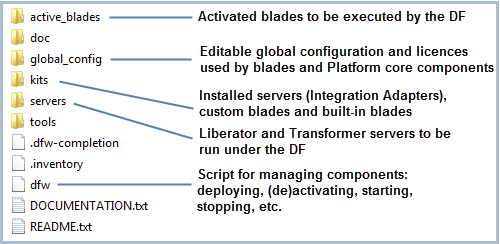
Installing Liberator
Liberator is one of the main components of the Caplin Platform. Its role is to stream data from integration adapters to client applications.
Follow the steps below:
-
Download the Liberator installation appropriate for your operating system and copy it to the kits directory of your Deployment Framework.
Do not extract the contents of this zip file. This applies to any blade you copy to your kits directory before deploying. -
Open Cygwin (if using Windows) or your command line tool and navigate to the Deployment Framework’s directory.
-
Run the following command to deploy Liberator.
./dfw deploy
You should see the following output:
Boot-strapping the Deployment Framework Unpacking Liberator kit Liberator-<version>.zip Liberator-<version>.zip successfully unpacked and stored in kits/archive Deploying evaluation license from Liberator kit Deploying example HTTPS keys from Liberator kit
Upgrading the Liberator evaluation license
Liberator is supplied with an evaluation license which causes Liberator to automatically shut down after 30 minutes, among other limitations. You may have been given a replacement license as part of this course which does not have the 30 minute shutdown. To replace the evaluation license with your training license:
Follow the steps below:
-
Navigate to the directory
<Deployment Framework Root>/global_config/licenses. -
Rename the existing
license-rttpd.conffile tolicense-rttpd.conf.bk. -
Copy the
license-rttpd.conffile that has been provided as part of your training material into this directory.
Starting Liberator
Navigate to the Deployment Framework directory and run the following command:
./dfw start
This will start up Liberator which is currently the only deployed component. If you are running on Windows, you may be prompted to make a firewall exception for Liberator.
Use your web browser to open up http://localhost:18080. If this page loads then it’s an indication that Liberator has started up correctly. This is the Liberator home page hosted on Liberator’s HTTP server and contains some handy resources related to working with Liberator. We’ll use some of these resources in later tutorials.
Installing Transformer
Transformer is another Caplin Platform component. It is a real-time data transformation engine that manages modules which manipulate the data being transferred to and from the Platform and connected data sources.
Follow the steps below:
-
First stop all the components running in your Deployment Framework
./dfw stop
-
Place the Transformer zip file in the
kitsdirectory and run the command below to deploy Transformer:./dfw deploy
-
Restart the components in the Deployment Framework. If you are running on Windows you may be prompted to make a new firewall exception for Transformer.
You should now have a good idea of how to deploy and run back-end components using the Deployment Framework. The developer site’s Deployment Framework pages and Liberator pages are useful resources.