Enabling the REST adapter
This page describes how to enable the REST adapter and configure it to relay requests to a REST service.
Available from: Liberator 8.0.0
Requires: OpenJDK 17, Caplin StreamLink 8.0.0, Caplin Deployment Framework 8.0.0
Enabling the REST adapter
Follow the steps below:
-
Shutdown all components in your deployment:
$ ./dfw stop
-
Activate the REST adapter blade
$ ./dfw activate LiberatorRESTAdapter
-
Set the primary and secondary host on which the REST adapter should run:
$ ./dfw hosts LiberatorRESTAdapter localhost localhost
-
Configure the adapter to map one or more REST endpoints to Caplin Platform subjects. See Mapping a REST endpoint to a Caplin Platform subject, below.
-
Restart deployment components:
$ ./dfw start
Configuring HTTPS support
By default, the REST Adapter verifies server TLS certificates against the default Java CA TrustStore. To specify a different TrustStore, or to specify a client-certificate to use in mutually-authenticated TLS, see the configuration options below:
Mapping a REST endpoint to a Caplin Platform subject
Follow the steps below:
-
Shutdown all components in your deployment:
$ ./dfw stop
-
In the REST Adapter’s
datasource.confoverride file, add aadd-rest-mappingblock that maps requests beginning prefix to REST_base_URL.global_config/overrides/LiberatorRESTAdapter/DataSource/etc/datasource.confadd-rest-mapping subject-prefix prefix base-url REST_base_URL end-rest-mappingExample 1. Mapping requests to the Open-Meteo weather REST serviceTo map requests for subjects beginning
/WEATHER/…to the Open-Meteo endpoint https://api.open-meteo.com/v1/, use the configuration below:global_config/overrides/LiberatorRESTAdapter/DataSource/etc/datasource.confadd-rest-mapping subject-prefix /WEATHER/ base-url https://api.open-meteo.com/v1/ end-rest-mapping -
In each
add-data-serviceblock in the REST Adapter’srttpd.confoverride file, add aninclude-patternoption for subject-prefix:global_config/overrides/LiberatorRESTAdapter/Liberator/etc/rttpd.confif "${RESTADAPTER_DISCOVERY_ENABLED}" == "" add-data-service service-name LiberatorRESTAdapter${THIS_LEG} service-type rest include-pattern ^subject_prefix … end-data-service else add-data-service service-name LiberatorRESTAdapter service-type rest include-pattern ^subject_prefix … end-data-service endifExample 2. Routing requests for /WEATHER/… to the REST AdapterTo configure Liberator to route requests for
/WEATHER/…to the REST Adapter, use theinclude-patternoption below:global_config/overrides/LiberatorRESTAdapter/Liberator/etc/rttpd.confif "${RESTADAPTER_DISCOVERY_ENABLED}" == "" add-data-service service-name LiberatorRESTAdapter${THIS_LEG} service-type rest include-pattern ^/WEATHER/ … end-data-service else add-data-service service-name LiberatorRESTAdapter service-type rest include-pattern ^/WEATHER/ … end-data-service endif
Testing your configuration
In development and test environments, use the diagnostic tool Liberator Explorer to make test requests to the REST Adapter. Liberator Explorer is packaged in the default Liberator website (blade LiberatorWebsite).
The LiberatorWebsite blade is not supported in production environments. Deactivate the LiberatorWebsite blade and activate the MinimalLiberatorWebsite blade.
|
Follow the steps below:
-
In a web browser, navigate to your Liberator’s website (for example, http://localhost:18080)
-
Click View Diagnostics > Liberator Explorer
-
Type the following subject in Liberator Explorer’s subject bar:
/WEATHER/forecast?longitude=-0.13&latitude=51.51¤t_weather=true
-
Select Snapshot from the dropdown
-
Click the go button ( )
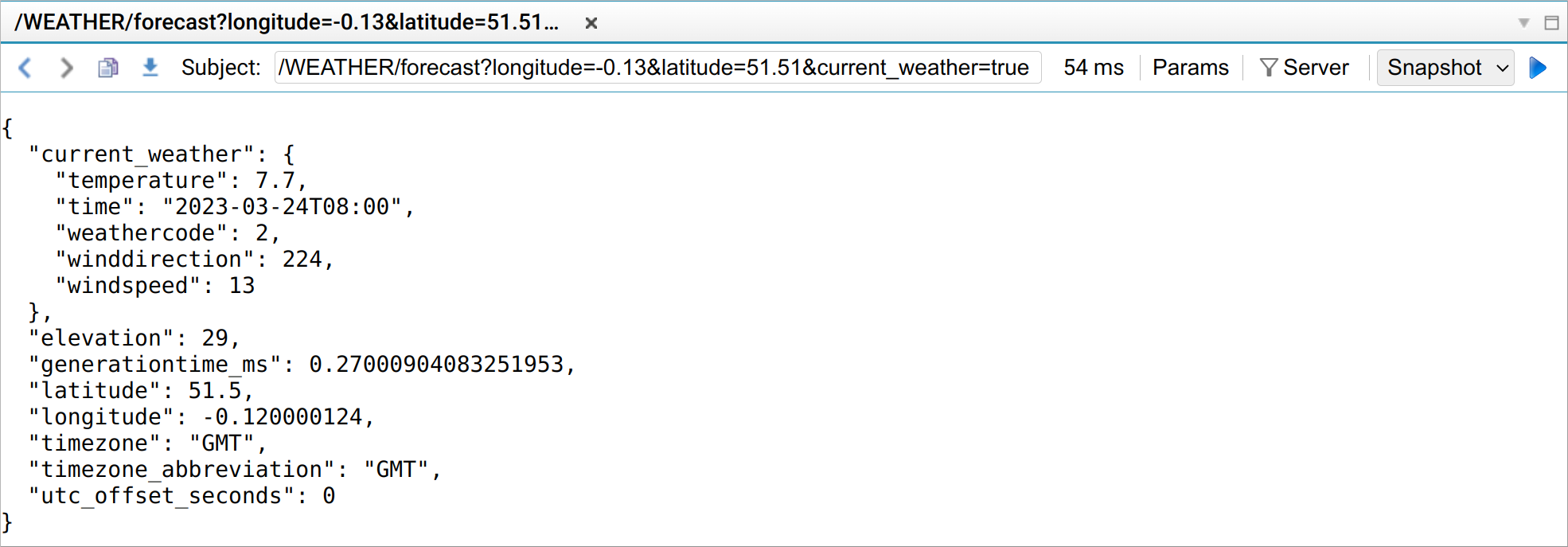
See also: