Installing the CMC
This page tells you how to install and try out an instance of the Caplin Management Console (CMC), using the Caplin Platform Deployment Framework. Usually, this will be done as part of a wider process. That said, we’re going to treat installing the CMC as if it were a stand-alone task, and won’t take anything for granted.
In the following steps you’ll be using the dfw command of the Deployment Framework. Before entering any dfw command as ./dfw <command-name>, make sure your current (working) directory is set to the Deployment Framework’s topmost directory. For the full list of dfw commands, click here.
|
1. Before you start
-
Make sure you’ve installed the Caplin Platform Deployment Framework - see Installing the Deployment Framework.
-
Install a Liberator using the Deployment Framework - see Installing Liberator.
-
Make sure that the Liberator’s JMX blade is activated:
-
Set your current working directory to the Deployment Framework’s topmost directory.
-
Type the command
./dfw versions
You’ll now see a list of Core components, Deployed blades and Built-in blades.
-
If the LiberatorJMX blade in the Deployed blades section is shown as Inactive, type the command
./dfw activate LiberatorJMX
-
-
Activate the Demonstration Integration Adapter blade, DemoDataSource, by typing
./dfw activate DemoDataSource
-
If you want to try a more realistic scenario and you have access to a Transformer, install that as well (see Installing Transformer), and then activate its JMX blade:
./dfw activate TransformerJMX
2. Install the CMC
-
The CMC kit is supplied in a ZIP file with a name of the form
CaplinManagementConsole-<version>-kit.zip -
On the machine from where you want to run the CMC, copy the ZIP file into the
<Framework-root>/kitsdirectory, where<Framework-root>is the topmost directory of the Deployment Framework. -
Deploy the CMC by typing the command:
/.dfw deploy
-
Type the command
./dfw mon
This creates a configuration file for the CMC. The file’s called
EnterpriseConsole.xmland is located in<Framework-root>/tools/CMC/conf/
3. Start the CMC
-
If you’re using ssh to access your Deployment Framework on Linux or Mac, you’ll need to make the necessary configuration changes to run X11 apps.
-
If you’re accessing your Deployment Framework on Windows via a Remote Desktop connection to either Cygwin or a Git Bash shell, you must set the correct session name:
-
Run the command
export SESSIONNAME=Console
-
If you’ve done that correctly then
echo "$SESSIONNAME"
gives the response
Console
(The default session name when you use Remote Desktop is something like:
RDP-Tcp#0which prevents the CMC startup command./dfw cmcin step 3 from working.)
-
-
Launch the CMC by typing the command
./dfw cmc
You should then see a splash screen. If the CMC is configured to use KeyMaster authentication, you’ll be prompted to enter a username and password. Then the CMC Overview screen is displayed, showing the Liberator and Transformer components in the centre of the CMC panel. They’re both in red, meaning that they haven’t been started:
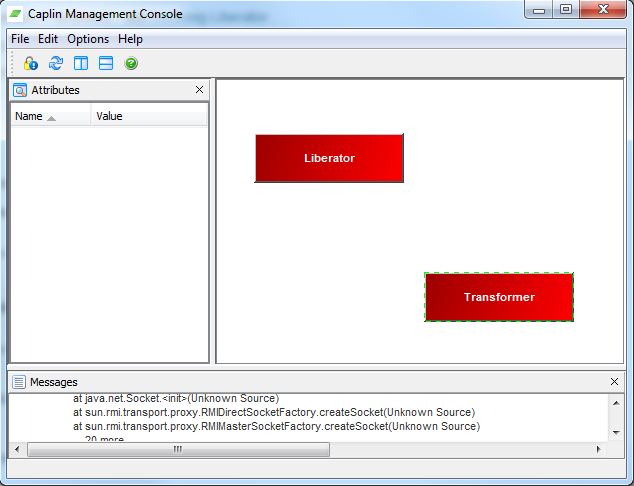
4. Start the components and check the CMC sees them
-
Start the Platform components by entering the Deployment Framework command:
./dfw start -
You should see each component box on the CMC Overview screen turn blue, showing that it’s now connected to the CMC via JMX.
If you installed a Transformer, the CMC should show a blue line between the Liberator and Transformer, representing the DataSource connection between the two components:
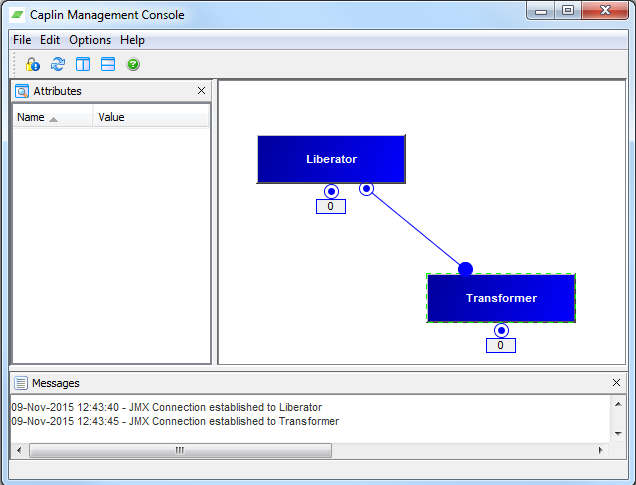
-
Double click on the Liberator box and you should see a new CMC screen that shows the details of the Liberator, including its connections to the Transformer (if you have one), and to the Demonstration Integration Adapter (DemoDataSource):
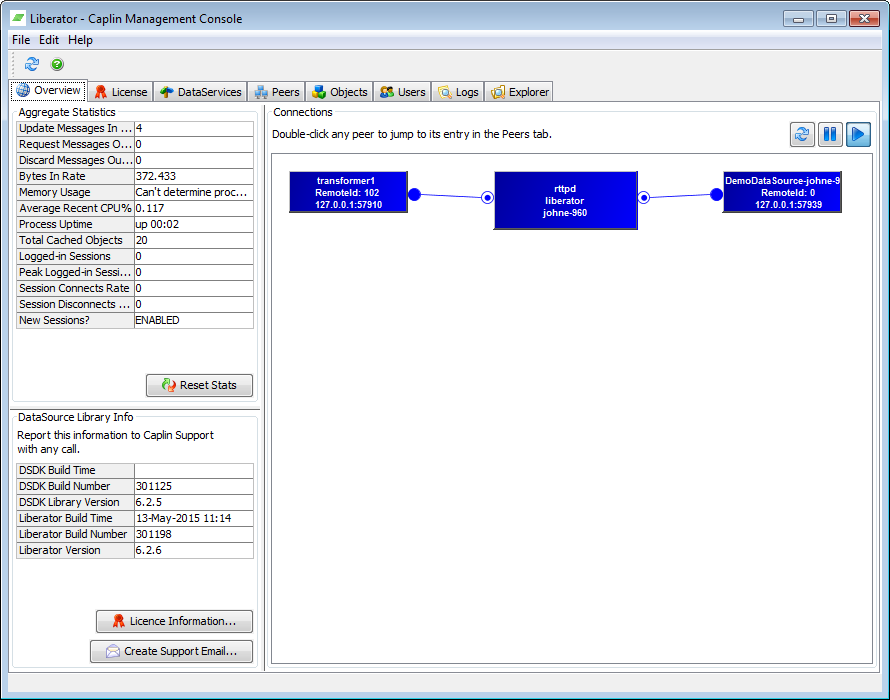
When the CMC’s running you’ll notice that the Deployment Framework takes longer to shut down when you run ./dfw stop. To avoid this delay, before you stop the Deployment Framework, first close the CMC by clicking the close button on its window.
|
See also:
-
Adding Monitorable Components to the CMC