Example deployment to a single host
This section provides instructions for deploying a Discovery-enabled Caplin Platform stack to a single host.
Requirements
You require the following software:
-
Red Hat Enterprise Linux (RHEL) 9
-
unzip(RHEL packageunzip) -
OpenJDK 17 (RHEL package
java-17-openjdk-devel), with theJAVA_HOMEenvironment variable set to the root of the OpenJDK installation. -
The latest 8.0 versions of the following installation kits, downloadable from Caplin Downloads:
-
Liberator-version-x86_64-pc-linux-EL7-gnu.tar.gz
-
Transformer-version-x86_64-pc-linux-EL7-gnu.tar.gz
-
Discovery-version.zip
-
DeploymentFramework-version.zip
-
Deploying the components
Follow the steps below:
-
Download deployment kits to your home directory (
/home/caplin/is used in this example): -
Unzip the Discovery kit and the Deployment Framework kit.
$ unzip -qoa Discovery-version.zip $ unzip -qoa DeploymentFramework-version.zip
-
Move the Liberator and Transformer kits to the Deployment Framework’s
kitsdirectory:$ mv Liberator-version-x86_64-pc-linux-EL7-gnu.tar.gz DeploymentFramework-version/kits $ mv Transformer-version-x86_64-pc-linux-EL7-gnu.tar.gz DeploymentFramework-version/kits
-
Change directory to DeploymentFramework-version:
$ cd /home/caplin/DeploymentFramework-version
-
Deploy the Liberator and Transformer kits:
$ ./dfw deploy
-
Deactivate the TransformerToLiberatorConnection blade:
$ ./dfw deactivate TransformerToLiberatorConnection
-
Activate the LiberatorSockmon and TransformerSockmon blades:
$ ./dfw activate LiberatorSockmon TransformerSockmon
-
Activate the LiberatorDiscovery and TransformerDiscovery blades:
$ ./dfw activate LiberatorDiscovery TransformerDiscovery
-
Activate the TransformerDemoDataSourceDiscovery blade:
$ ./dfw activate TransformerDemoDataSourceDiscovery
-
Set all activated blades to run on localhost:
$ ./dfw hosts all localhost
-
Remove any licences for Liberator and Transformer from the Deployment Framework’s
global_config/licensesdirectory.
Starting the components
Follow the steps below:
-
Run the command below to start the example HyperSQL database for Discovery:
$ ./hsqldb.sh start
The packaged HyperSQL database is for evaluation purposes only. Caplin do not support the use of HyperSQL in production deployments. -
Run the command below to start the Discovery server:
$ ./discovery.sh start
-
Run the command below to start Liberator and Transformer:
$ ./dfw start
Viewing the Discovery web interface
In a web browser, open the following URL:
http://hostname:4567/
Where hostname is the network hostname of the deployment. If the web browser is on the same machine as the deployment, use localhost.
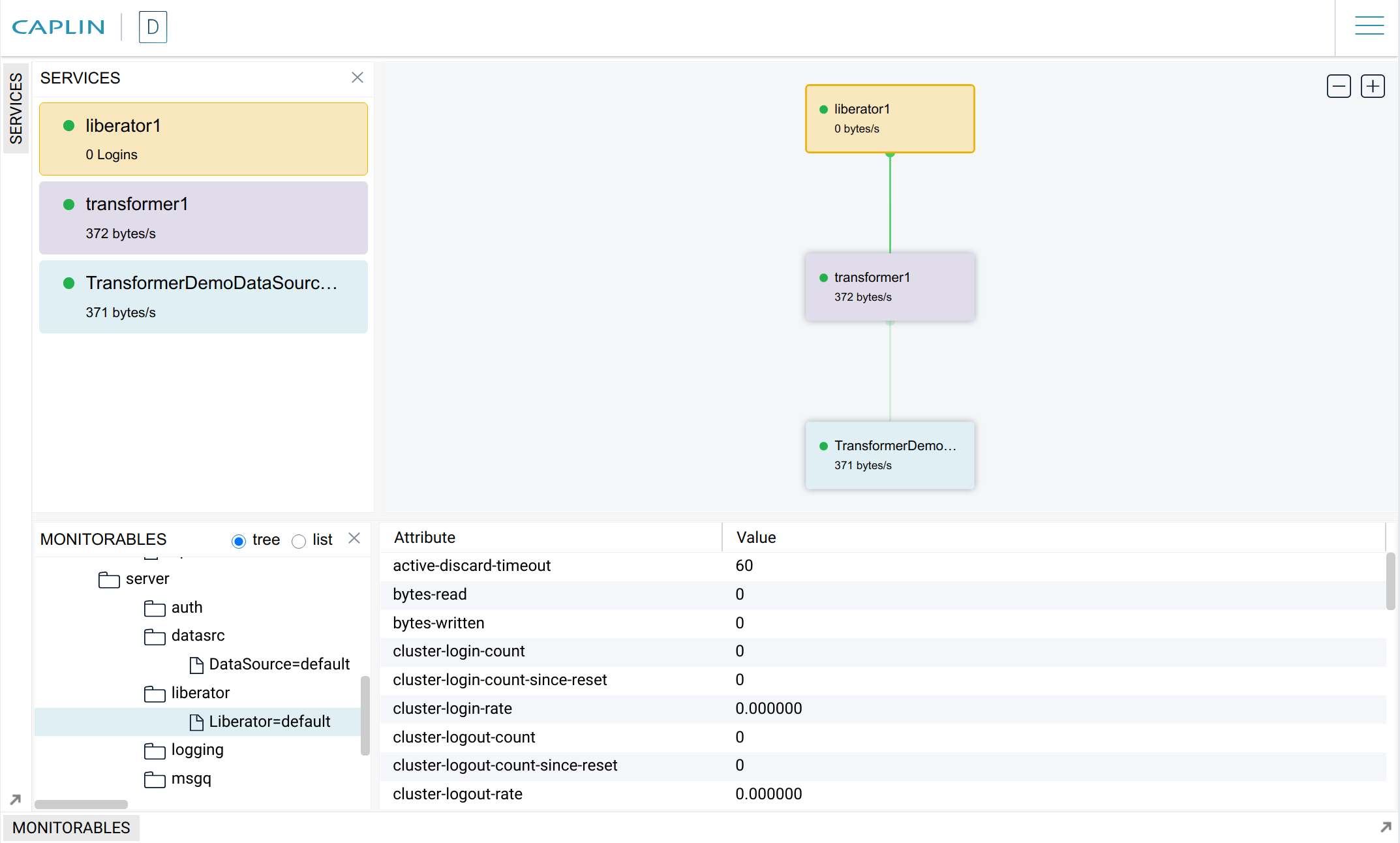
Installing a Discovery licence
Discovery is not packaged with a licence. If you don’t have a licence, please contact your Caplin account manager.
To install a Discovery license, see Discovery licensing.
Subscribing to test data
The diagnostic utility Liberator Explorer is available in this example deployment and provides you with a convenient interface to subscribe to test data published by the TransformerDemoDataSource blade.
| The LiberatorWebsite blade, which includes Liberator Explorer, is not supported in production environments. |
Follow the steps below:
-
In a web browser, open the following URL:
http://hostname:18080
Where hostname is the network hostname of the deployment. If the web browser is on the same machine as the deployment, use
localhost. -
Click Diagnostics, then click Liberator Explorer.
-
Authenticate with the following credentials:
-
Username: admin
-
Password: admin
-
-
In Liberator Explorer’s Subject field, type the following subject:
/EXAMPLES/PRICING/TYPE1/AAPL
-
Click Go
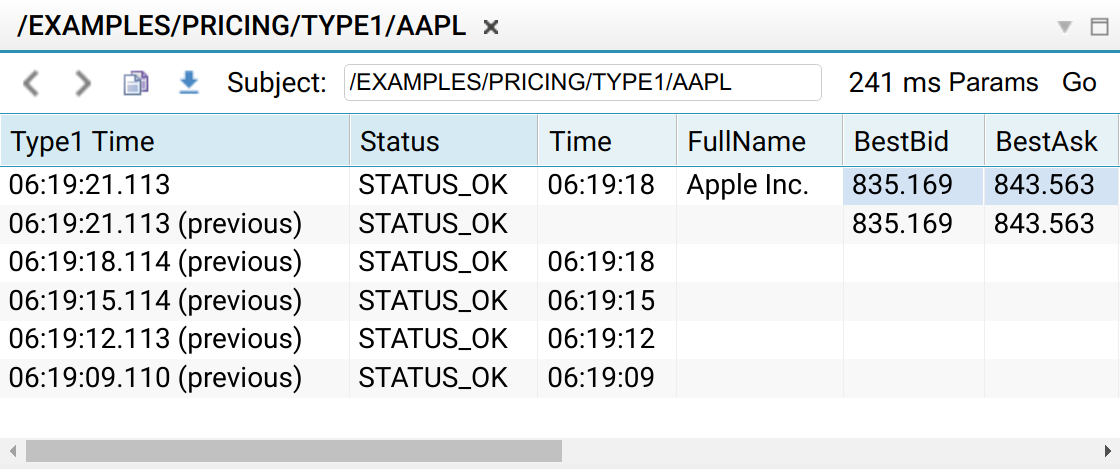 Subscribing to test data in Liberator Explorer
Subscribing to test data in Liberator Explorer
For a full list of subjects published by the TransformerDemoDataSource blade, see the documentation for the LiberatorDemoDataSource blade, which publishes the same subjects as TransformerDemoDataSource.
Stopping the components
Follow the steps below:
-
Run the command below to stop Liberator and Transformer:
$ ./dfw stop
-
Run the command below to stop Discovery:
$ ./discovery.sh stop
-
Run the command below to stop the example HyperSQL database for Discovery:
$ ./hsqldb.sh stop