FX Mobile Features
Caplin FX Mobile allows you offer a complete mobile trading solution that is equally suitable for professional and corporate traders. Compatible with all modern iOS and Android devices, it allows users to keep up-to-date with the latest rates; manage their positions; set up custom watchlists; monitor, manage and submit orders; execute spot and forward trades; and view executed trades.
Mobile watchlists
Watchlists provide users with fast access to live rates and access to the market wherever they are. Users can set up and manage multiple watchlists:
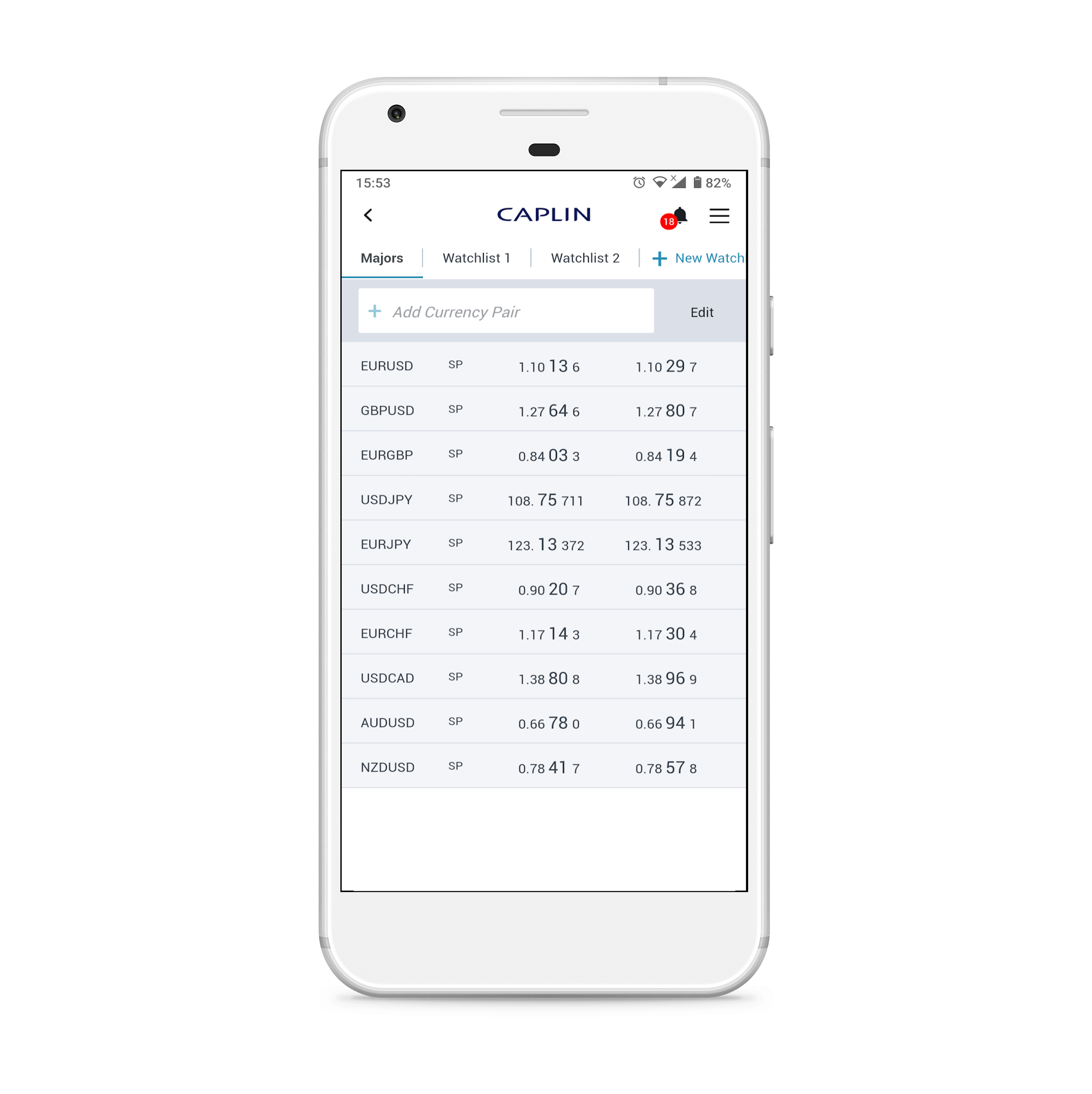
Users can access instrument details, including charts, from their watchlists, and execute trades or submit orders.
Mobile orders
Users can monitor and manage their orders with quick access to active orders while away from the desk or on the move:

Users can also submit new take profit, stop loss, if-done and OCO orders. Live orders are sorted by closeness to market using a heatmap colour indicator.
Mobile trades
Executed trades can be accessed in a similar way to orders. Recent trades are listed, and a predefined filter for unsettled trades is available:
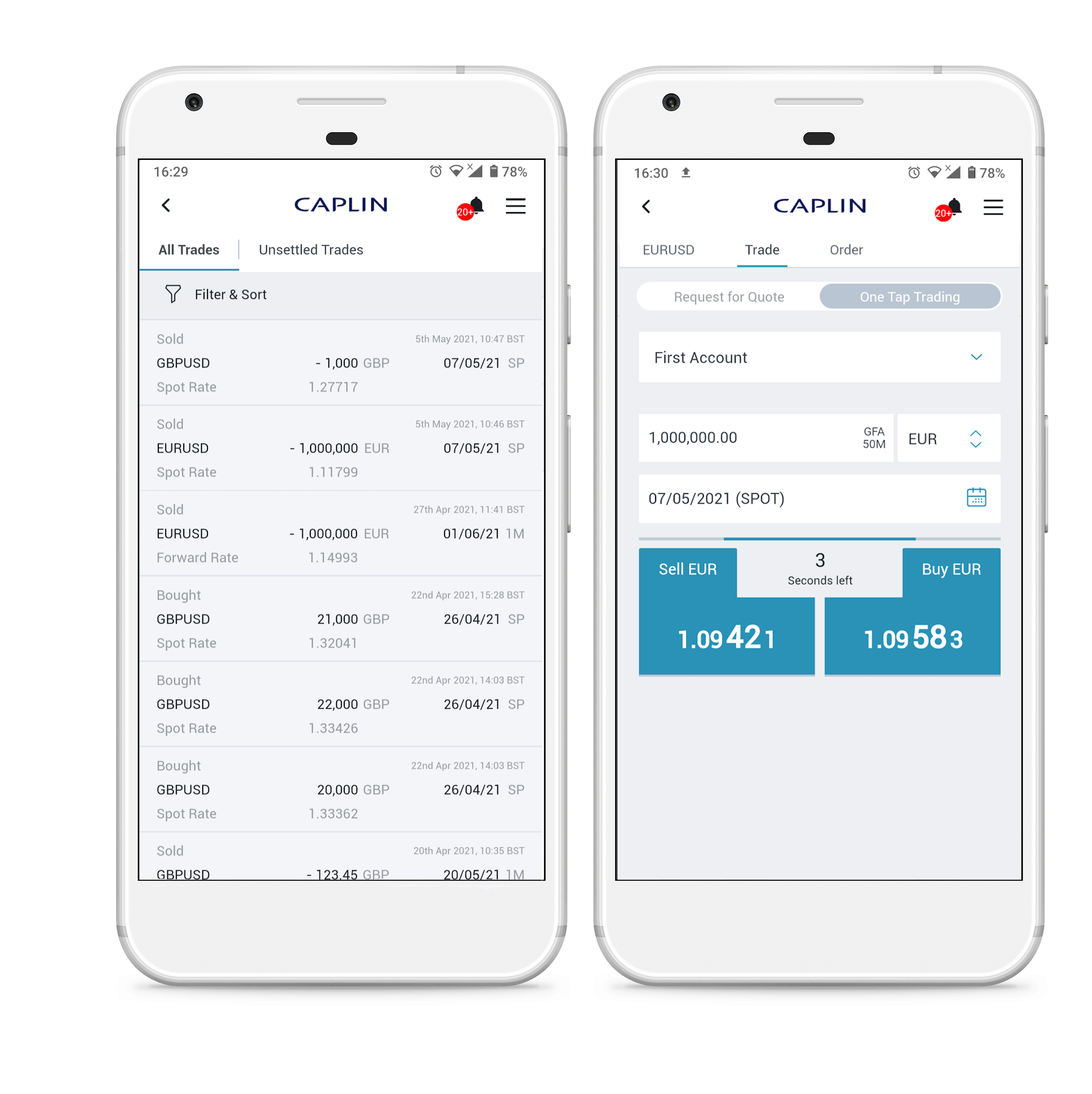
Users can also create their own custom filters; click through to see further details for executed spot, forward and swap trades; and execute spot, forward trades, and NDFs.
Notifications
Users can receive push notifications on the move. The notifications are customisable so users are informed of trade executions, trades due for confirmation, order fills and more.
Charts
Users can view candlestick charts when selecting a currency pair from their watchlist.
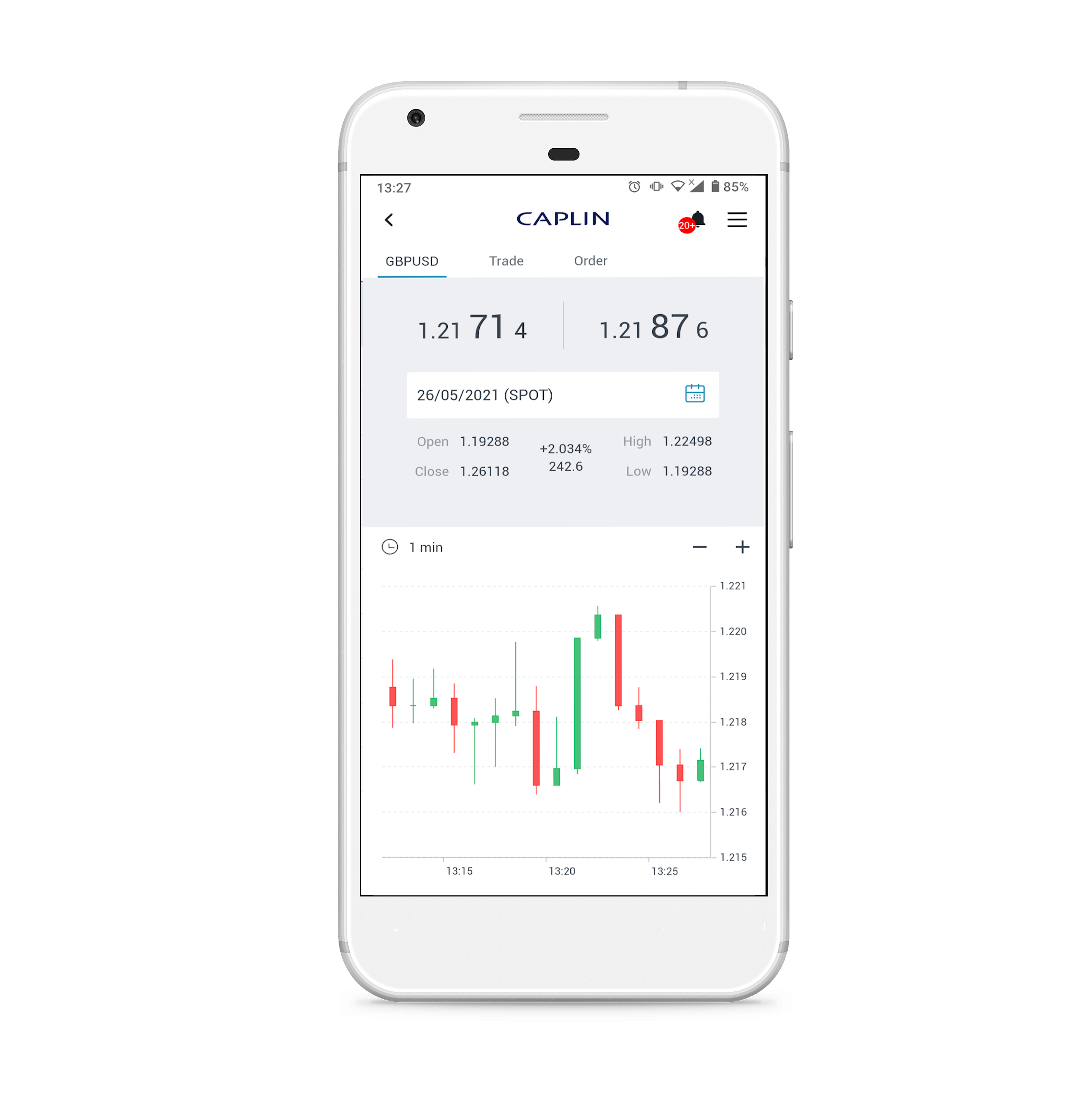
Languages
Users can select their preferred language if your operation spans multiple locales.
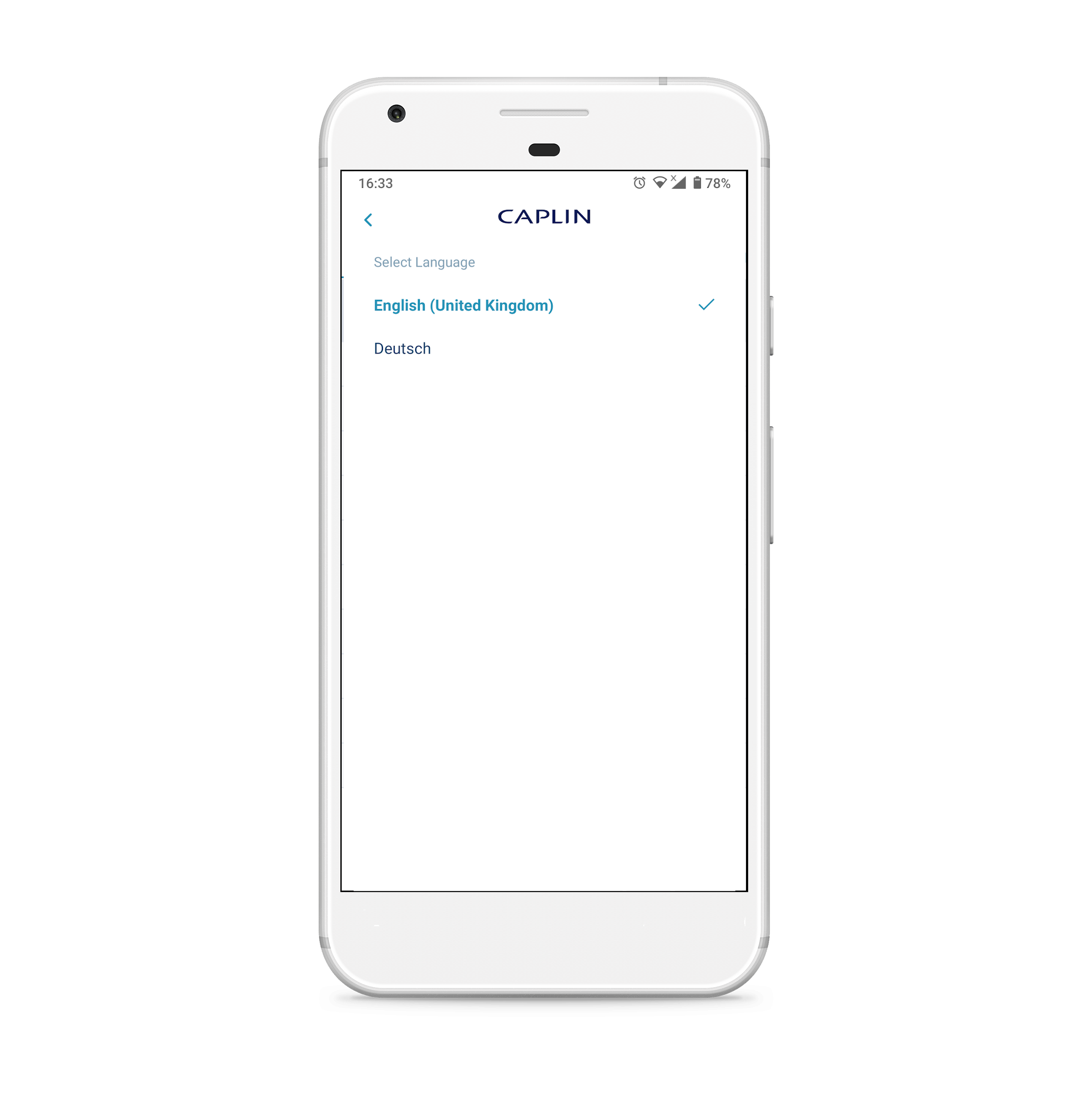
FX Mobile is fully internationalised and can be localised for any locale. Styling adjustments are made for languages with long characters to ensure the UI is accurate and understandable.
Terms and conditions
The terms and conditions screen can be loaded before users gain access to the application when first logging in. Users must accept the terms and conditions to proceed, otherwise they are logged out of the application. Any changes to the terms and conditions prompts the user to accept the altered terms and conditions when logging in again.
Surveys
Users can be shown a survey link on the login page. The link is configured for a specific start and end time using UTC. Users only see the link for the specified window of time.
External links
Links to web pages and phone numbers to call your helpdesk can be added to the application menu.
See also: